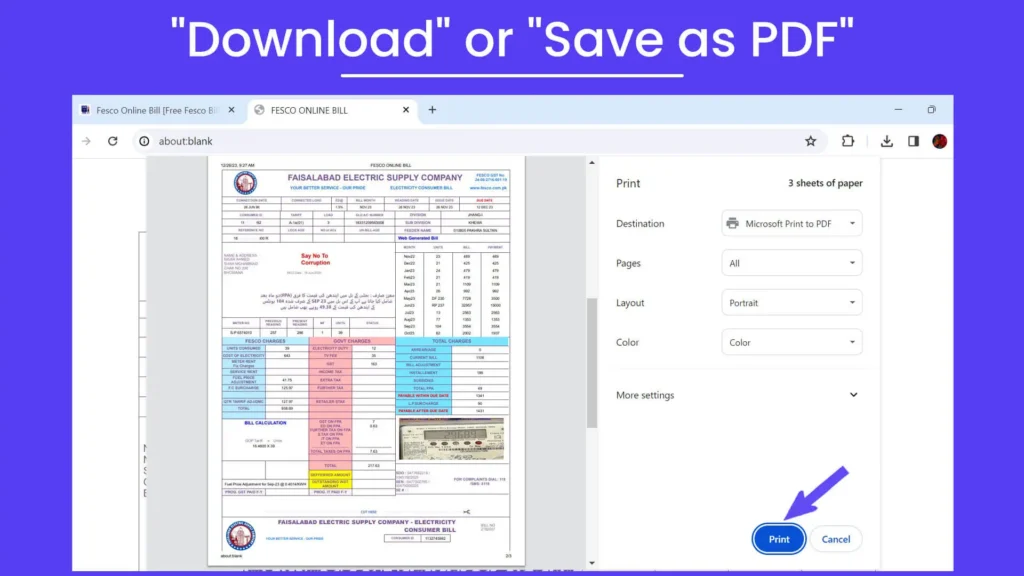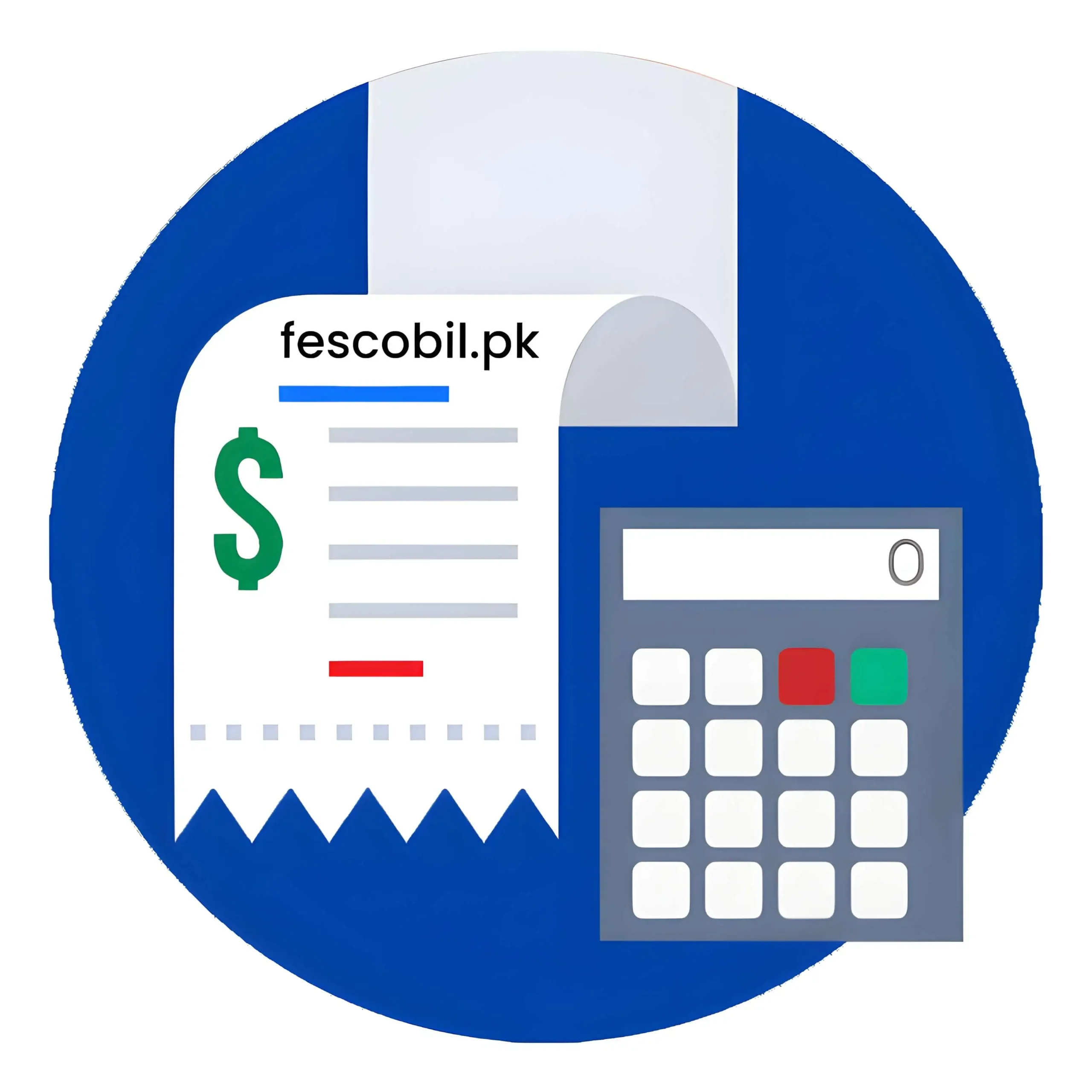User Guide
The power sector in Pakistan has revolutionized over the time. The utility and power distributing companies like FESCO have embraced technology for the ease of consumers.
This has streamlined the process of Fesco online bill check and payment of electricity bills. Users can now manage their electricity bills from the comfort of their homes.
They also have this additional option to estimate their monthly bill anytime they feel the need for it. To serve this purpose, we have developed a free bill calculator for the consumers of Fesco.
And thus, it is now a thing of the past to worry about matters related to bills. The power consumers no longer need to visit offices and wait in long queues. The only thing they need is to get their FESCO e bill all for free.
Saying that, here we have outlined a step-by-step guide for our users. You can check the Fesco electric bill by following the process below. It is simple and easy.
How to Check FESCO Online Bill?
Customers can check Fesco electricity bill with the help of their Customer ID or Reference Number. This is a prerequisite to get through the process.
To make it more precise, follow the breakdown of steps below:
Step# 1: Open your web browser and search for fescobil.pk, our official website, in the search bar at the top or on the home page of your search browser.
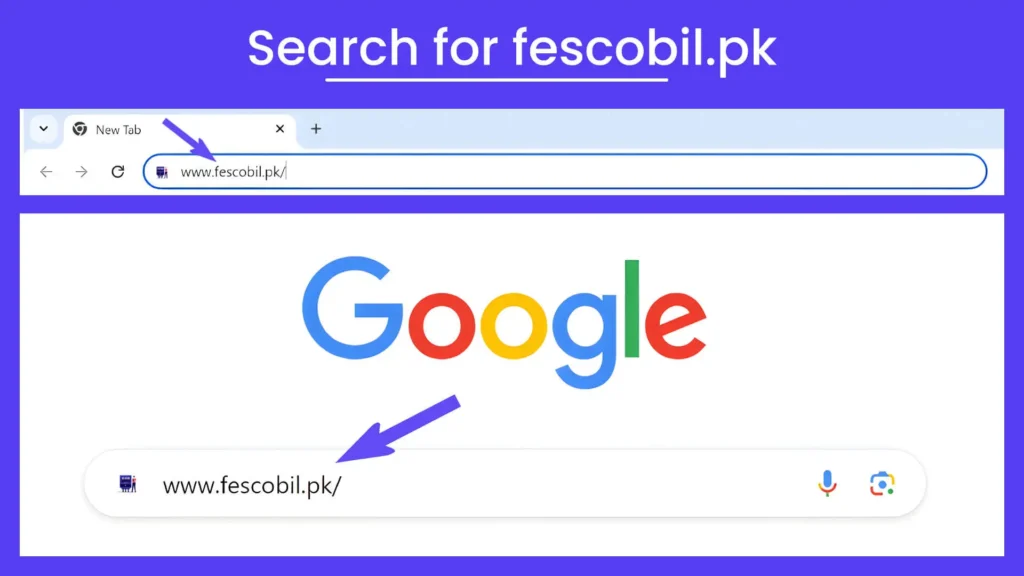
Step# 2: On the website, navigate to the “Home” section in the top menu bar.
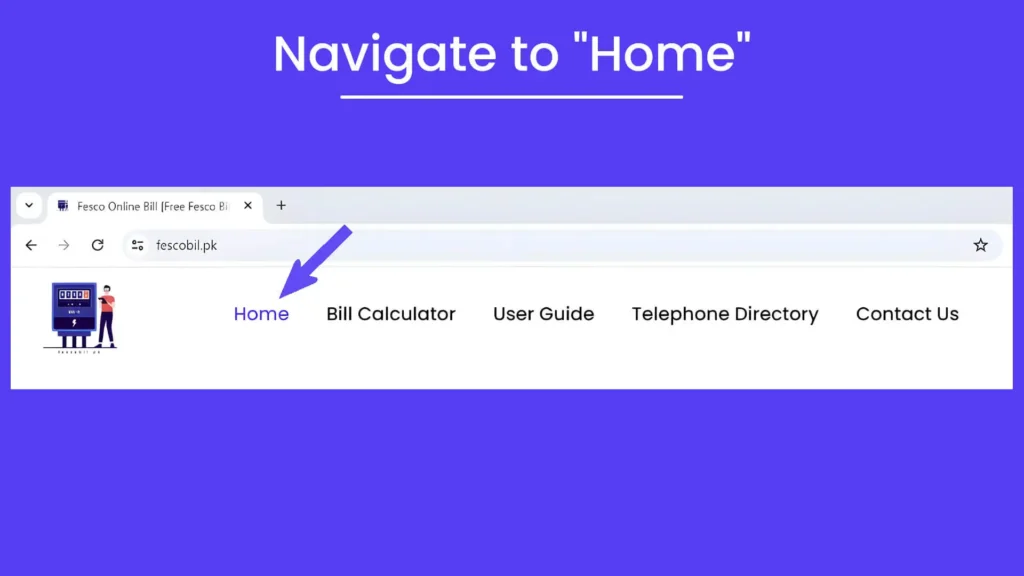
Step# 3: Enter your 10-digit Customer ID or 14-digit Reference Number in the input field down the section which says “Check Fesco Online Bill”.
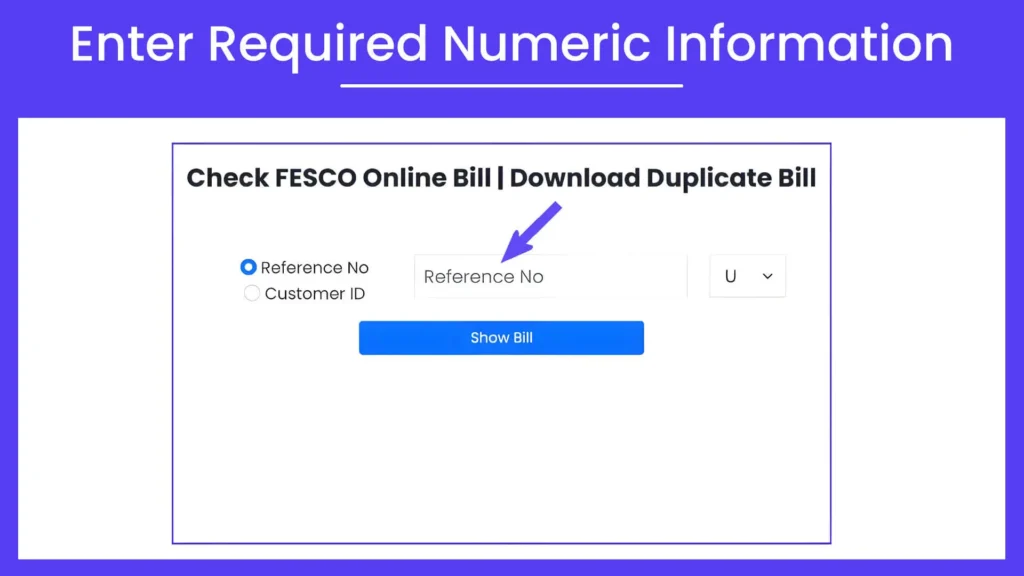
Step# 4: Select between U/R serial numbers, and then click on the “Show Bill” button to retrieve the latest FESCO bill amount and due date of deposit.
Once your bill details are displayed, you have the option to view the complete e-bill.
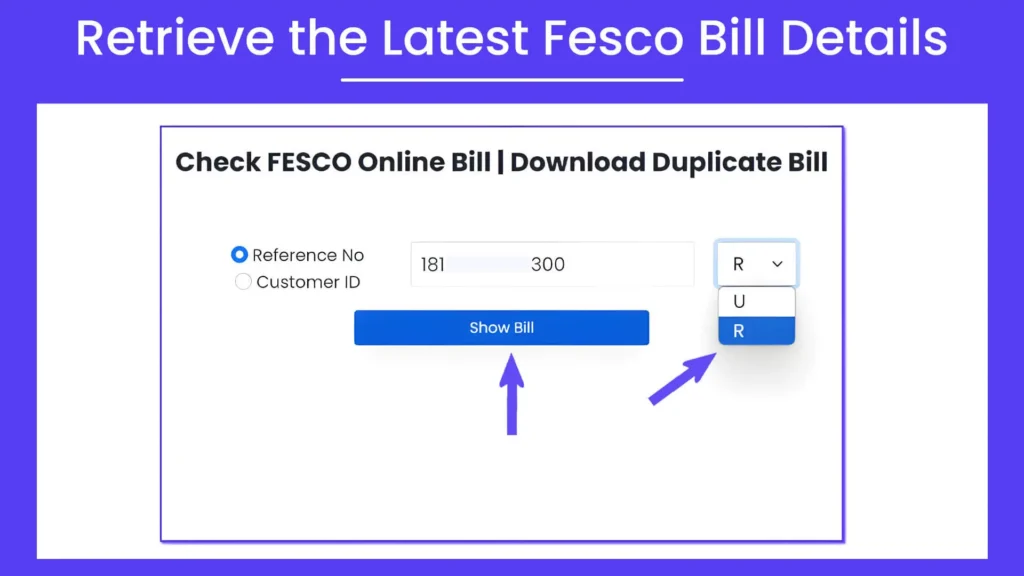
Step# 5: If you want to proceed, click on the “Print Bill” button, and it will take you to a new window in the browser
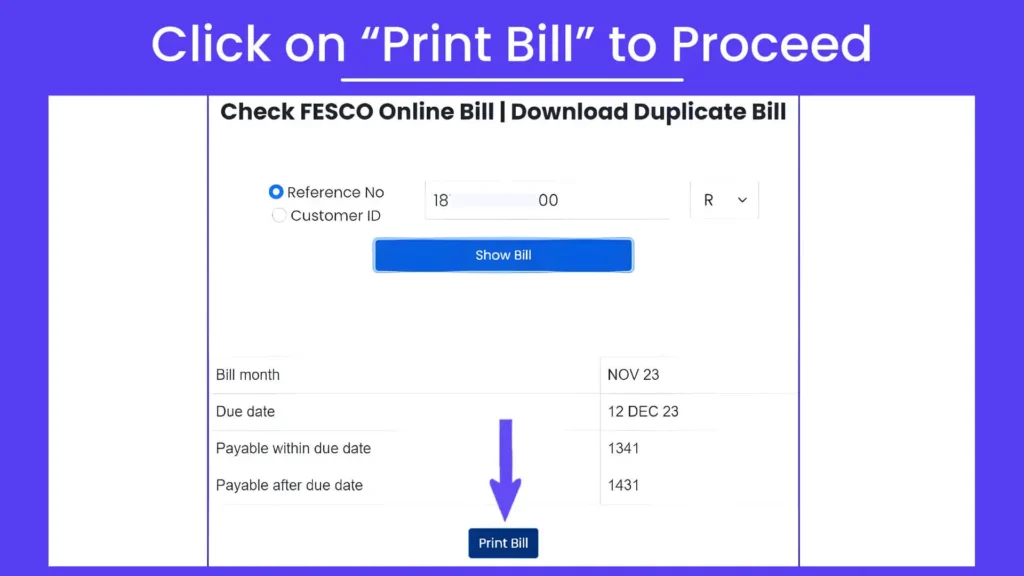
Step# 6: There you will find the option to “Print” Fesco e bill on a paper for your records or payment purposes.
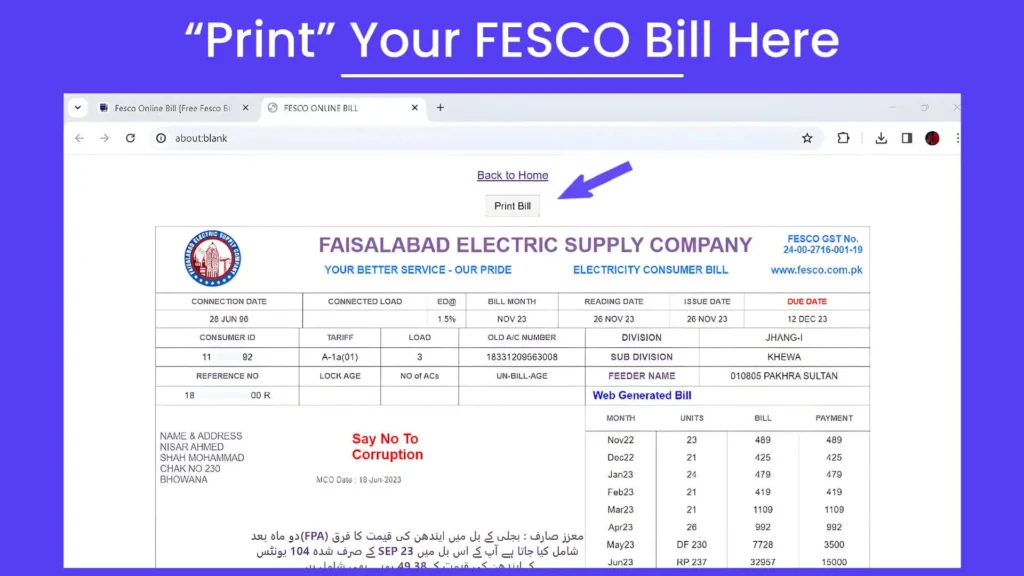
Step# 7: Proceed next to the “Print” option and you can save your Fesco bil with you in PDF format.